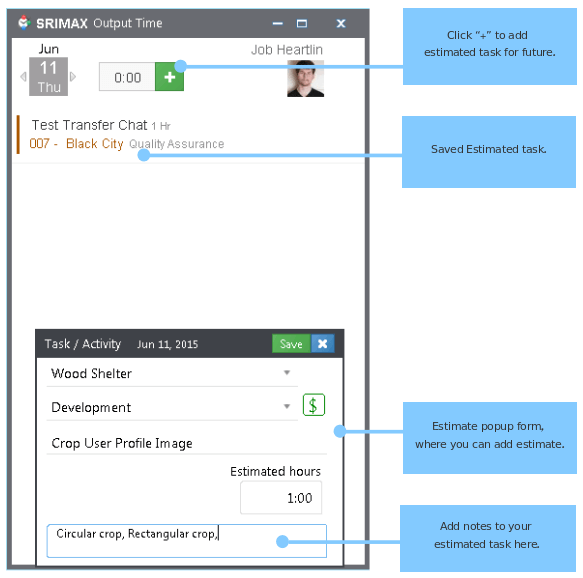Output Time’s Desktop App will make your tracking experience more comfortable. There is no need to login into web browsers. You can track your time, even if you are offline. Your record will tracked in local and returned the details at-once you come online.
Page Contents
To Login
To login into Output Time Desktop app, provide your email, your password and your domain name from which you are going to track time. Then hit “Sign in”.
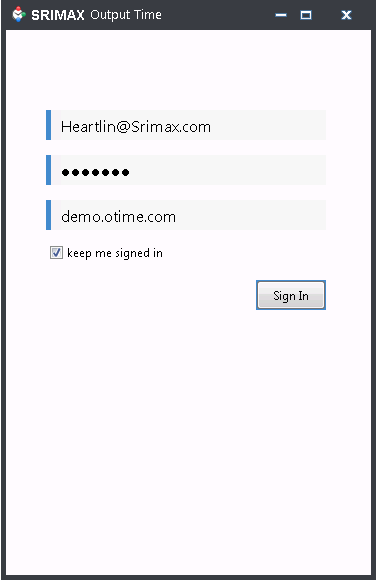
Task Listing
Once you stepped into Output Time’s desktop app, the window will show the tasks that are assigned to you. You can run timer for those tasks or else you can add activity and run timer. From here you can continue previous task, edit or delete time entries. 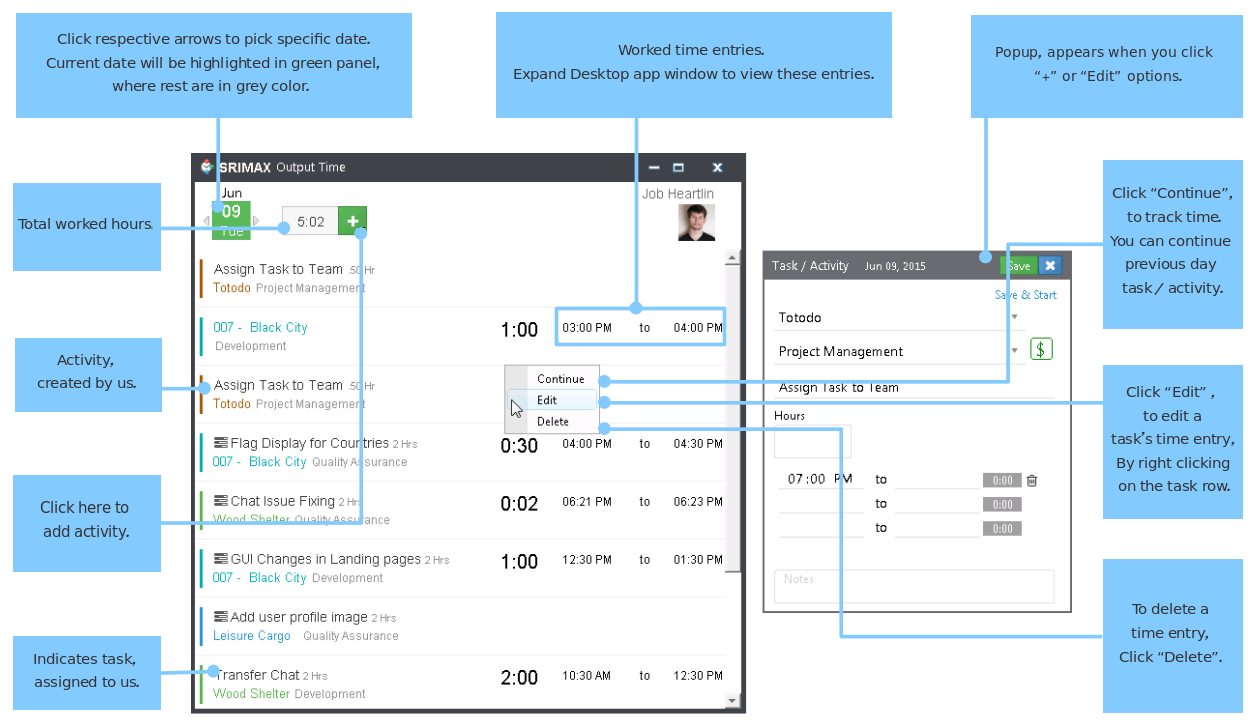
Add an Activity
Adding an activity is similar as before. Click on add icon “+”, fill the details in the pop-up. Click Save to start after sometimes or Click “Save & Start” to start the timer.
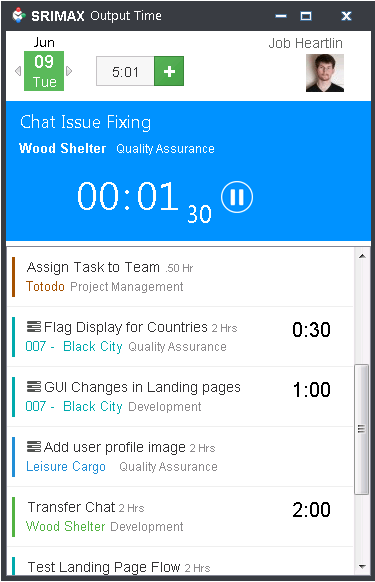
You cannot add task, but can track time for the tasks assigned to you.
Edit Time Entry
To edit the time entry,
- Right Click on the Entry > Click Edit.
- Do the desirable changes and click Save.
Delete an Entry
To delete an entry,
- Right Click on the entry > Click Delete.
Continue previous day task
To continue an already existing activity,
- Pick the date using Date Picker.
- Click Continue when right clicking on activity.
Adding Estimates
To set activity(as estimates) for upcoming days.
- Pick your desired date using date picker.
- Fill the required fields, in the activity popup.
- Click Save.