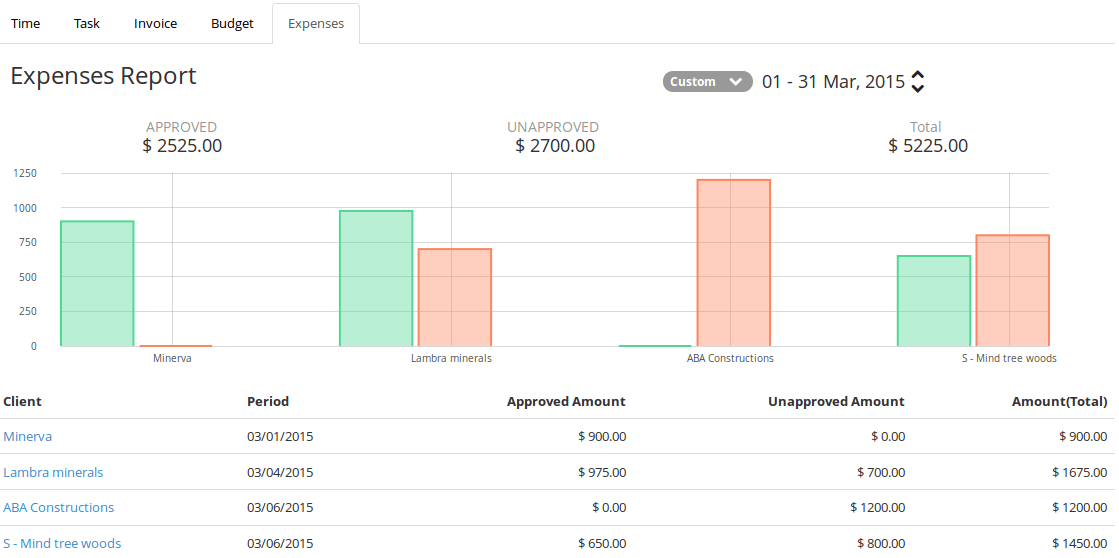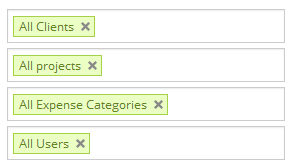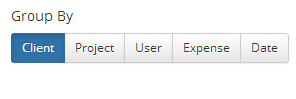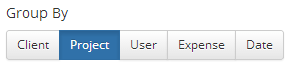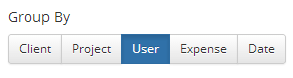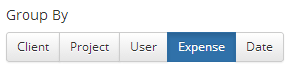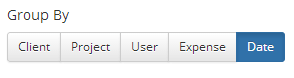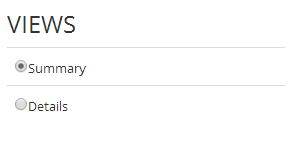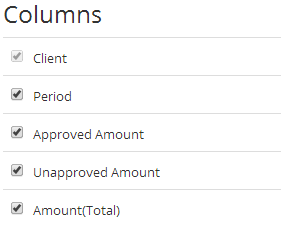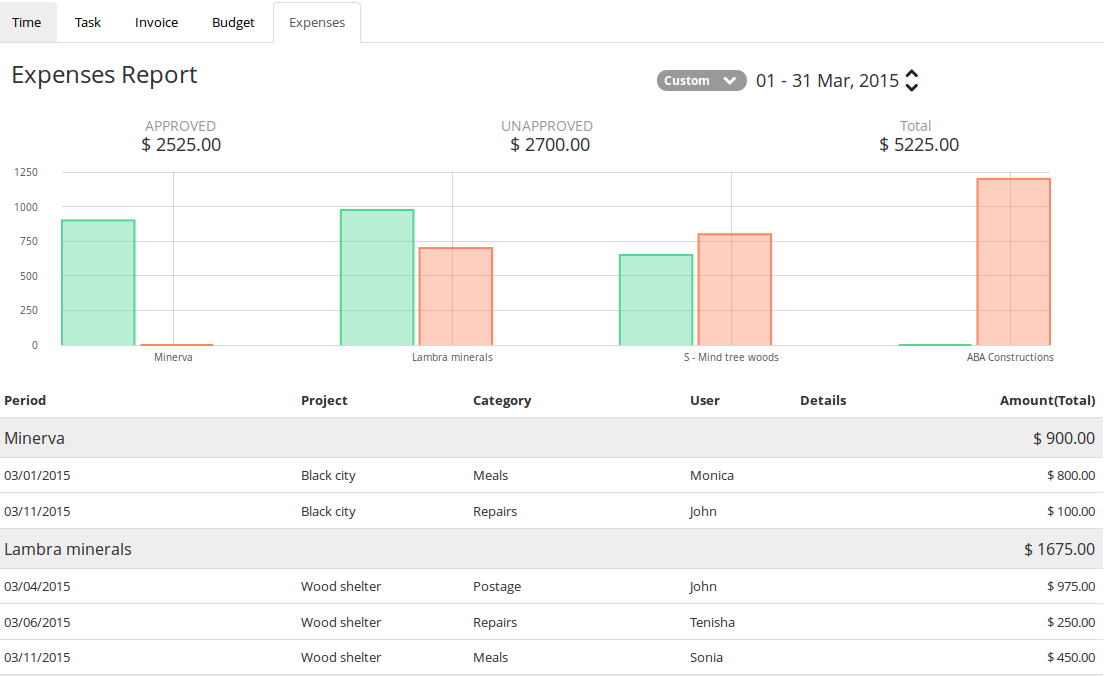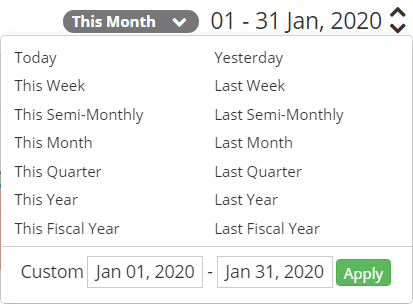Page Contents
Expenses Report
- Expenses report shows the approved amount and unapproved amount with in the date range.
- Administrator can view all clients, projects and users expenses.
- Project Manager and Project manager + finance can view all expenses for the projects they assigned.
Filters
- You have default filters like clients, projects, expenese categories and users.
- You can choose the expenses categories in the filter to view the individual expenses for the projects and clients.
Group by
- Group by and views options are available like time report.
- In group by you have clients, projects, users, expenses and Date.
Group by Client
- By default group by client option is selected and you can view the expenses of each client in the listing.
- You can view Client, Period, Amount(Total), Approved Amount and Unapproved Amount of each client.
- Click on client link will display the project expenses of the selected client.
- Click on the projects link will display all users expenses related to the projects.
- Click on the users link will display all the expense type or categories for the users.
- Click on the expense type or categories will display the expenses for the date range selected.
Group by Project
- Choose the option group by project and you can view the expenses of each projects for all clients.
- Click on the projects link will display all users expenses related to the projects.
- Click on the users link will display all the expense type or categories for the users.
- Click on the expense type or categories will display the expenses for the date range selected.
Group by Users
- Choose the option group by users and you can view the expenses of each user for all client projects.
- Click on the users link will display all the expense type or categories for the users.
- Click on the expense type or categories will display the expenses for the date range selected.
Group by Expenses
- Choose the option group by expenses and you can view the amount of each users.
- Click on the users will display the expenses for the date range selected for the projects.
Group by Date
- Choose the options group by Date and you can view all expenses with in the date range.
- Click on the date will display detailed view of the expenses by client, project, expense category and user for the particular day.
VIEWS
Summary view
- In summary view columns like Client, Period, Amount(Total), Approved Amount and Unapproved Amount.
- You can select or unselect the columns check box to display or hide in the report listing.
Detailed view
- In detailed view columns like Client, Period, Project, Category, User, Details, Amount(Total), Approved Amount and Unapproved Amount.
- You can select or unselect the columns check box to display or hide in the report listing.
Date range
- You can change the fixed date range by choosing the down arrow in the top right of the report.
- By default the date range is “this month” and click on the down arrow will display a dropdown with a list of fixed date range.
- Selected date range is displayed next to the down arrow which have up arrow and down arrow at the end.
- You can click on the arrows to navigate between the date range selected already.
- In date dropdown we have custom date to choose for a particular period.
Export Report Data
- You can export the summary or detailed report results to PDF, Excel and CSV format.
- Each report can be exported to the date range selected in the date picker.