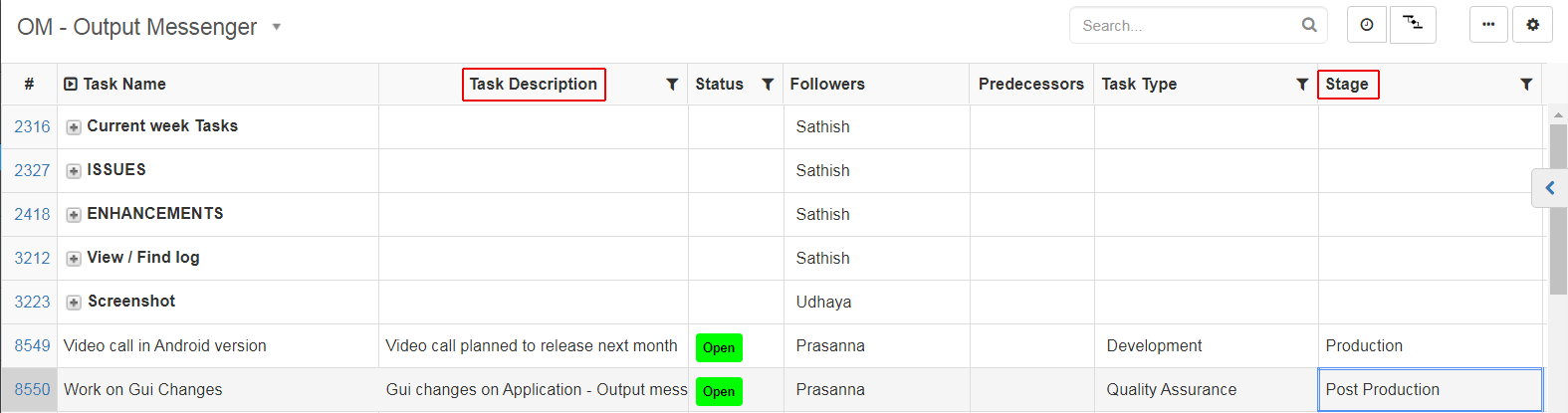You can add custom fields in Tasks and manage tasks with your desired/required data.
To add custom fields in Tasks
- Navigate to the “Settings option in the left panel.
- Hover the “Custom Fields” menu and click “Edit”.
- Enter the name of the custom field which you wish to add.
- And choose the appropriate type of your field. Eg: Text, Drop down, etc.
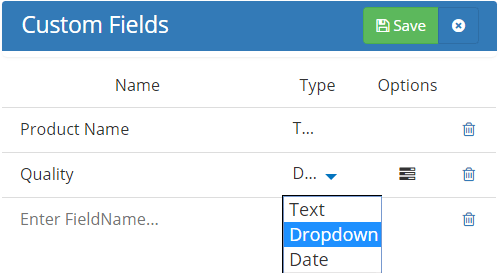
After adding the desired custom fields, click Save.
Add custom fields to Tasks Columns
- Open Tasks>Project Tasks from the left panel.
- Click the Settings icon at the top right end and choose “Columns“.
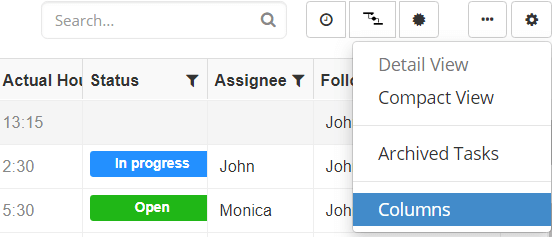
- The Columns pop up will appear.
- Select the newly added Custom fields from the drop-down associated at the bottom of the pop-up.
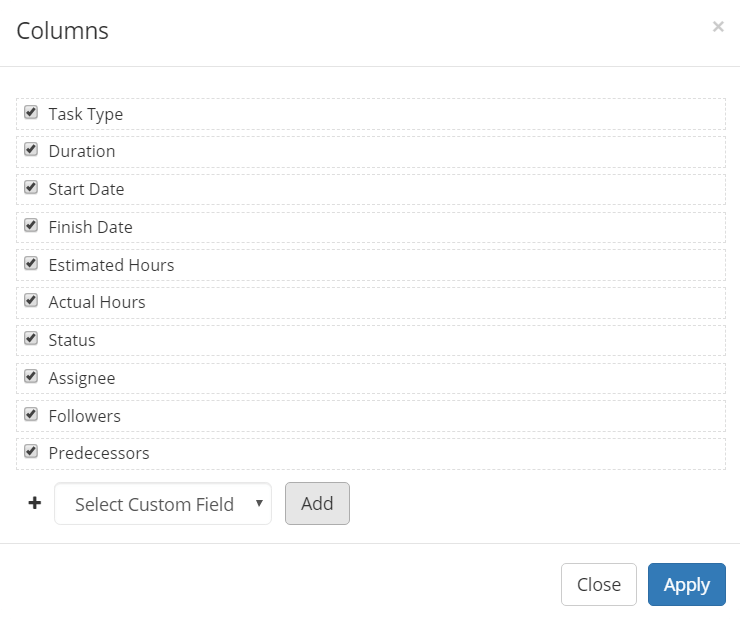
- Click Apply to save the changes.
You can drag and drop to rearrange the Columns list.
Now, you can find the newly added custom fields listed as columns in the Tasks > Project Tasks page.