Creating a new project allows you to track time and post for team members and invoiced the hours to clients.
Administrator and Project Manager + Finance can create project with financial information. Project Manager can create project leaving financial information. Project Managers can manage their associated project.
To add new project
1. Click on + icon in the top left or in the project listing page to add new project.
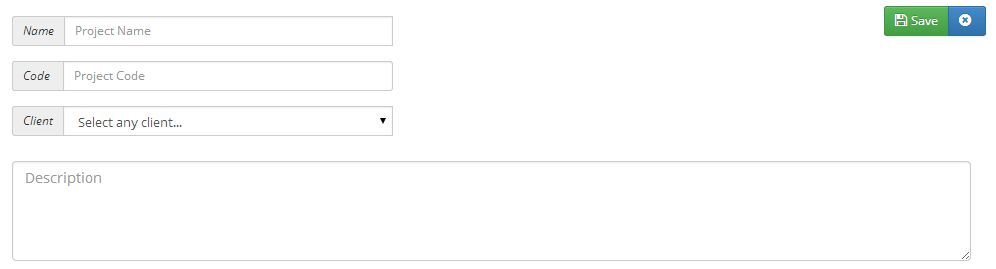
2. Enter Project Name which is mandatory where Project code and description are optional.
3. Select any client or add a new client by choosing the drop-down for the project.
4. Choose the budget type for the project where it have value and alert at percentage of budget hours or amount.
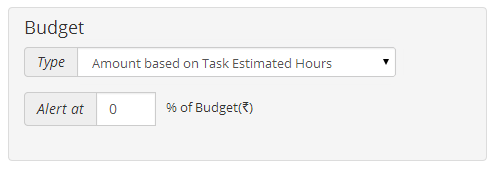
- Total Project Hours.
- Estimated Hours based on Task Type.
- Estimated Hours based on People.
- Total Project Amount.
- Amount based on Task Estimated Hours.
- Amount based on People Estimated Hours.
5. Choose the Invoice options like Non Billable, Project All Hours, Task Hourly Rate and Person Hourly Rate which are available for your project.
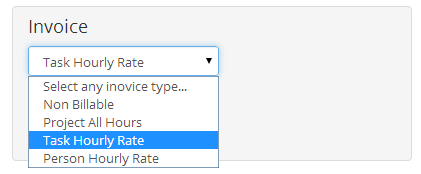
6. Add task type for your projects from the available list of tasks.
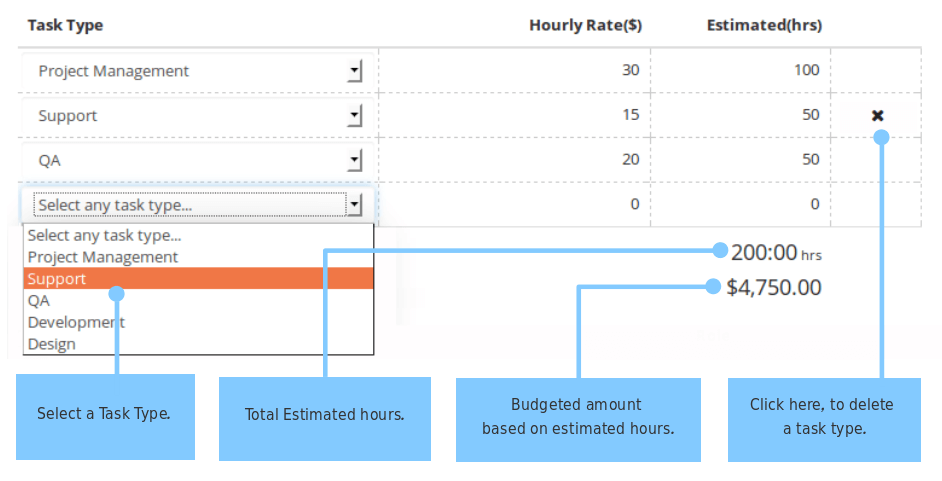
7. Adding team members for the new project with their hourly rate based on budget type.
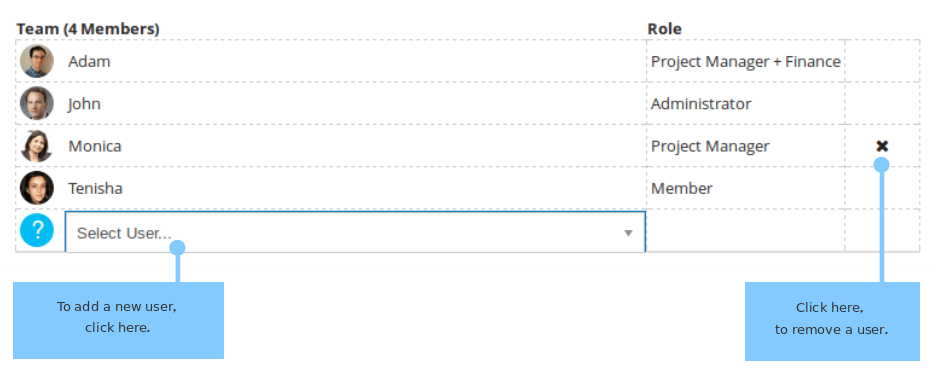
8. Attach documents related to project by browse button or drag and drop the file in the provided area.
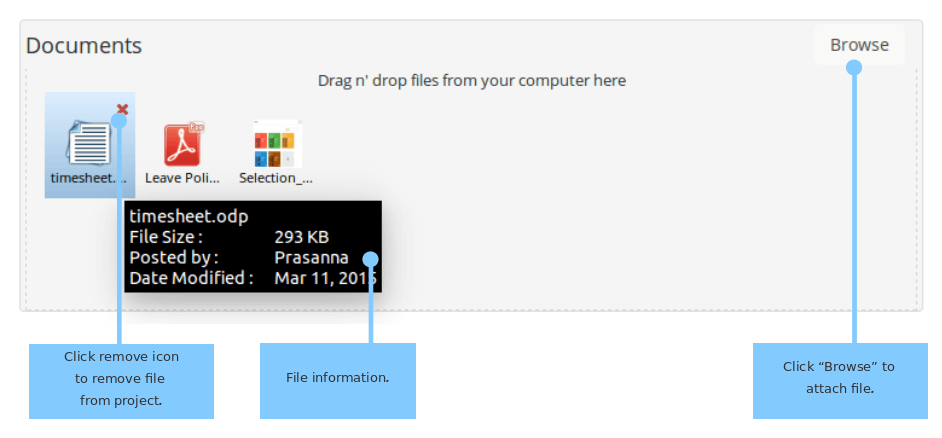
9. After providing all the details click on Save button to create a new project.
Fields Description
| Terms | Details |
|---|---|
| Name | Project’s name. |
| Code | Unique. Displayed in prefix to the project. |
| Client | Select or add a client. |
| Budget | By default, first option of the menu will appear in budget. Estimated hours will appear in Task Type and Team according to your preference. For more details, refer Project Budget Type. |
| Alert | Box provided for putting the estimated hour or amount. It is for alerting you when the project reach the specified hours or amount. It will be displayed in Dashboard > Project Alerts. |
| Invoice | By default, first option of the menu will appear in invoice. Task Type and Team columns varies with your selections. For more details, refer Project Invoice Type. |
| Task Type | Default Task Type will be appear in the table. You can rearrange it or delete it. For more details, refer Project Task Type. |
| Team | Add or Remove the team members. For more details, refer Project Team Members. |
| Document | Documents related to the projects can be added. |