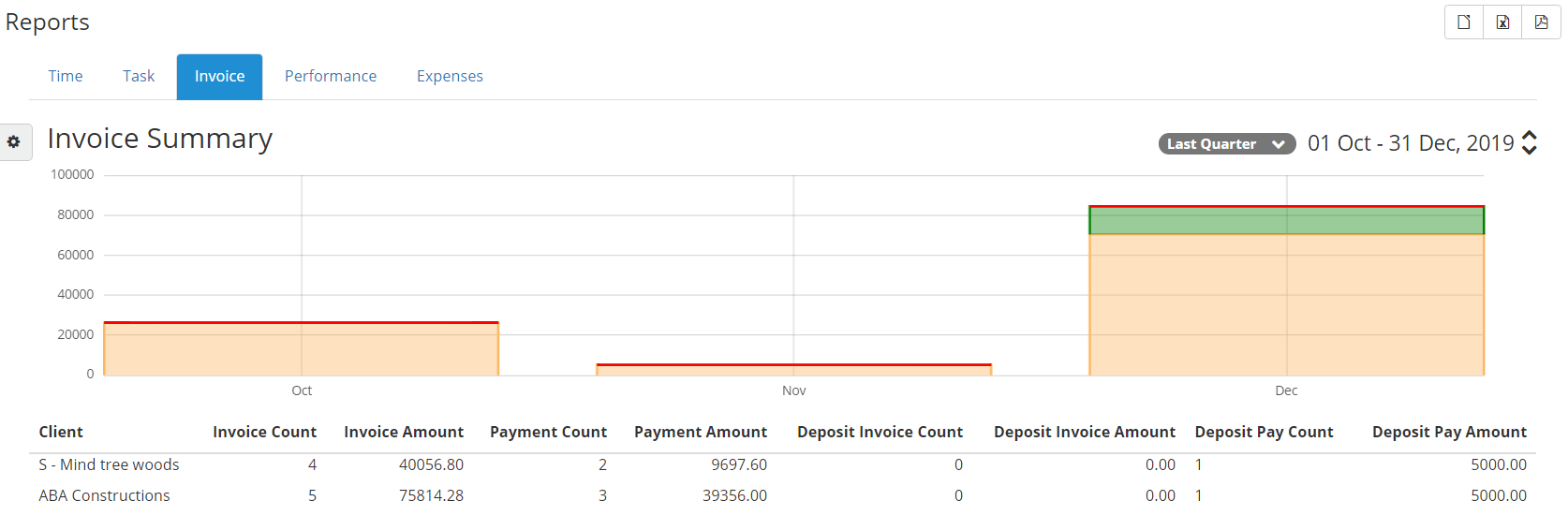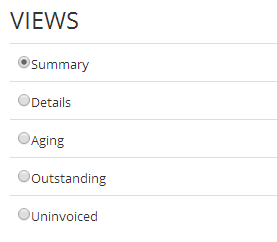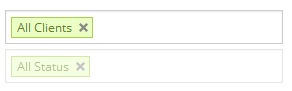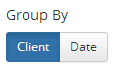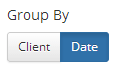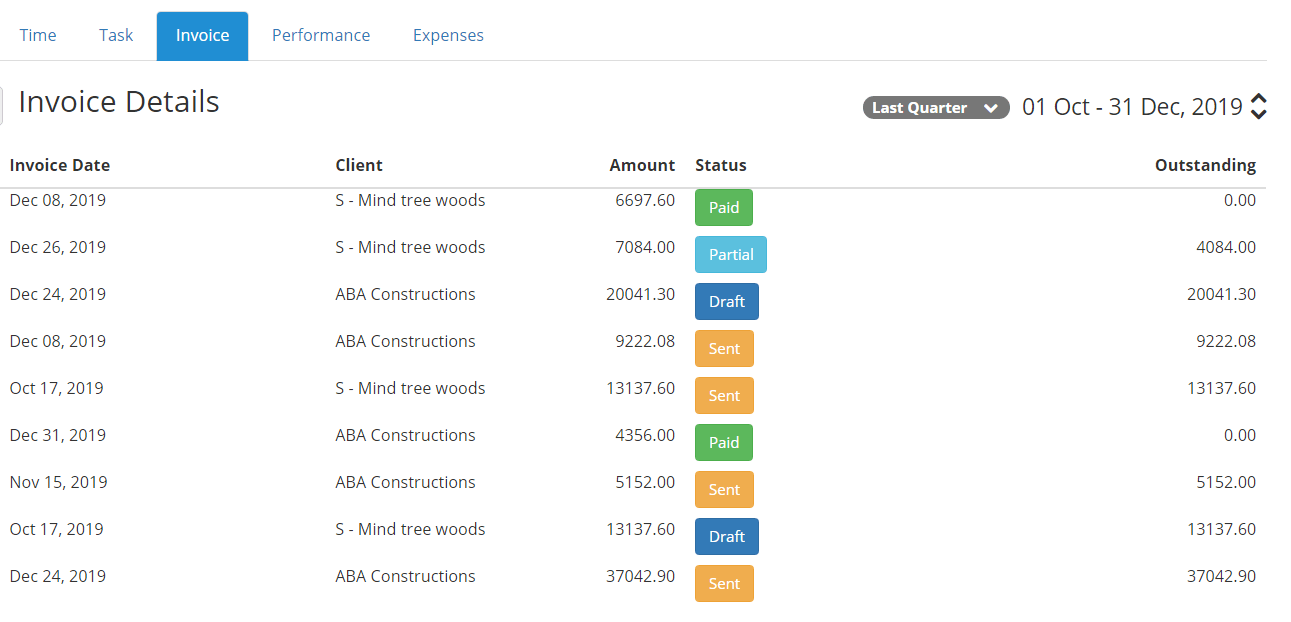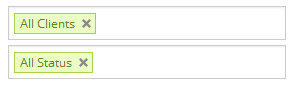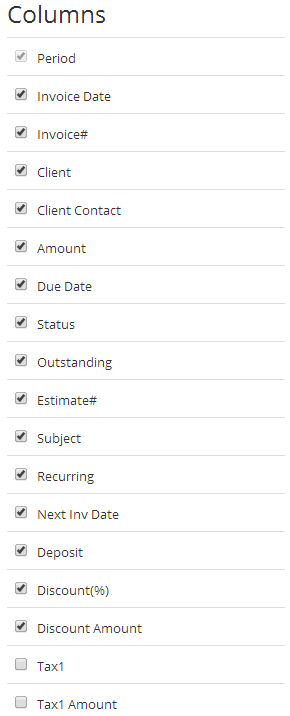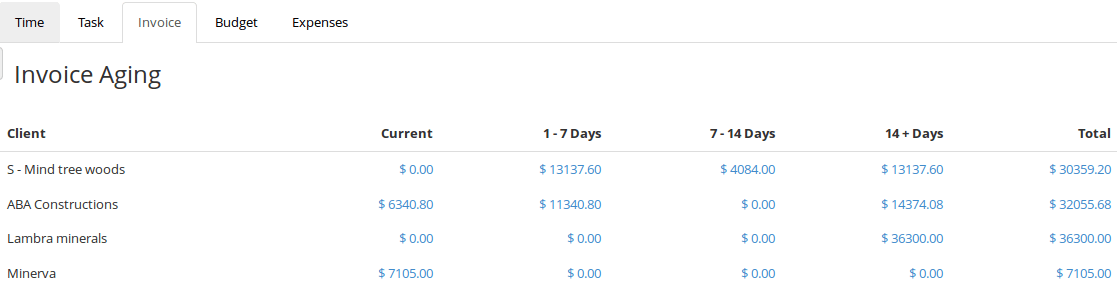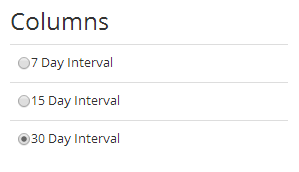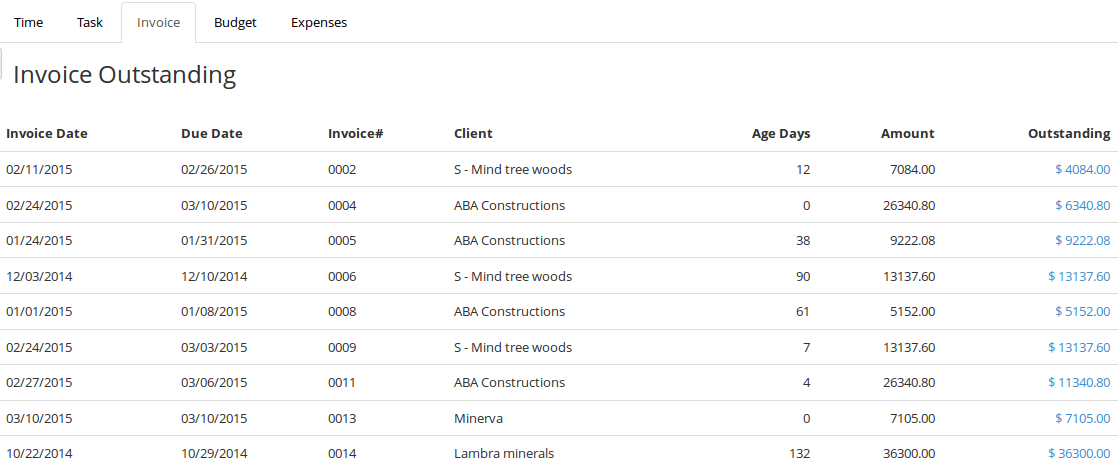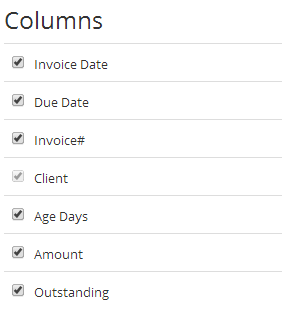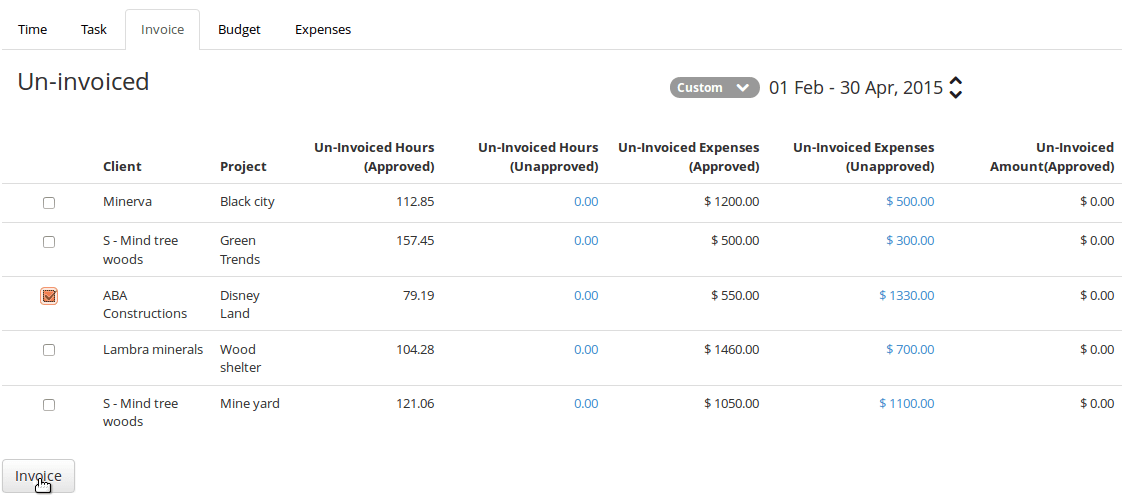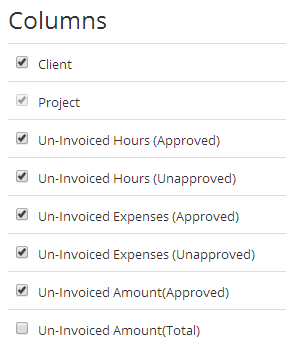Page Contents
Invoice Report
Invoice Report views
- Invoice report have multiple views like summary. details, aging, outstanding and uninvoiced.
- In each view the filter and columns are vary in Invoice report.
Invoice summary report
- It is based on client, Invoice status and date filter where status is not draft.
- Administrator can only able to view all the invoices of client for the entity.
- All type of currency are grouped while displaying Invoice Amount columns for all invoice reports.
- In Period column, same group options like Date, Week, Month & year.
Filters
- You have client and Status filter available in summary report.
- By default Status filter will be disabled with “All Status” selected.
Group by
- You have group by options like client and date where any one column should be selected by default.
- Period or Client should have link & on click will be taken to detail report.
Group by client
- In Invoice summary all the invoices are group by clients where the status should be sent, partial or paid.
- You cannot uncheck the client column to display if group by client is selected.
Group by Date
- In Invoice summary all the invoices are group by date, week, month or year where the status should be sent, partial or paid.
- You cannot uncheck the period column to display if group by date is selected.
Columns
- In summary view you have columns like Period, Client, Invoice Count, Invoice Amount, Payment Count, Payment Amount, Deposit Invoice Count, Deposit Invoice Amount, Deposit Pay Count and Deposit Pay Amount.
- You can Show / Hide the required columns by select or unselect the check box on the right.
Invoice Detail report
- Invoice detailed Report will show all the invoices which have any status.
- You can view the list of invoice for a period by choosing the date filter at the top right.
- Invoices with all status are displayed for the date range selected and you can filter by Clients and status.
Filters
- You have client and Status filter enabled in detail report.
- Administrator can only able to view all clients and Invoice status.
Columns
- In detail Invoice report, you have default Columns like Period, Invoice Date, Invoice, Client, Client Contact, Amount, Outstanding and Status.
- More columns are Due Date, Estimate#, Subject, Recurring, Next Inv Date, Deposit, Discount(%), Discount Amount and taxes.
Invoice Aging report
- Aging report displays Invoice Outstanding Amount Based on Due Date.
- You have client filter to display all clients outstanding invoices.
- Invoices with status sent, partial and paid are only displayed in the report.
- You have column options like 7 days, 15 days and 30 days interval.
- With in the interval the amount are grouped based on Invoice currency.
- When you click on the amount link, you can view Invoice Aging detail report for the amount with all invoices listed.
- It is the outstanding invoice report which is next type of view.
- Age Days column is number of days after due_date where it is displayed based on the interval.
- When clicking on the Invoice Number, respective invoice will be displayed.
Invoice Outstanding Report
- It displays the Invoice Outstanding Amount similar to Invoice Aging Detail Report.
- You have client filter to display all clients outstanding invoices.
- Invoices with status sent and partial are only displayed in the report.
- You have default column as Invoice Date, Due Date, Invoice#, Client, Age Days, Amount and Outstanding.
- When clicking on the Invoice Number, respective invoice will be displayed.
Uninvoiced Report
- In this report Uninvoiced Hours, Expenses and Amount are displayed based on Client & Project.
- You have Client and Date filter to view the Uninvoiced Report.
- When clicking on View, it will display the Hour / Expense detailed report.
- In Column Picker, either Client or Project column should be selected.
- All the records will be grouped by Client / Project based on Column Picker.
- Uninvoiced Amount where approved will displayed the Amount value of Approved Hours / Expenses.
- Uninvoiced total amount will display the amount value of all Hours / Expenses.
- When Checkbox is selected and click on create Invoice for the un-invoiced hours, it will generate invoice.