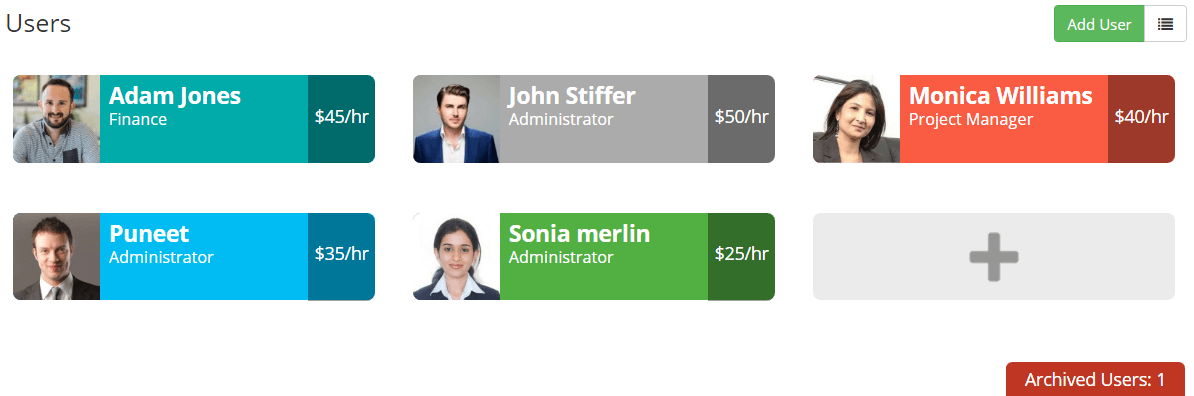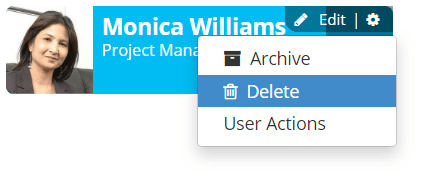Users Listing
Administrator, Project Manager + Finance, Project Manager can manage users. To view and manage users, go to Manage > Users. From here, you can add, edit, delete, archive users.
- For Administrator : All the users will be listed with hourly rate.
- For Project Manager + Finance : Users of their associated project will be displayed with hourly rate.
- For Project Manager : Users of their associated project will be displayed.
Creating Users
Administrator, Project Manager + Finance, Project Manager can create users. Hourly rate is hidden to Project Manager.
- Go to Manage > Users.
- Click the “+” icon on the top-right corner.
- Fill the fields and click Save.
Field Descriptions
| Fields | Descriptions |
|---|---|
| Name | Specify the name of the user to be created which is required. |
Should be Unique and required. | |
| Hourly Rate | Administrator and Project Manager + Finance can allot hourly rates for the user. You can modify hourly rate for the user which overrides the default hourly rate, while creating new project. |
| Department | Specify the department of the user. |
| Time Zone | By default Company time zone is selected for the user. You can modify time zone for the user |
| Role | Specify the default User’s role. By default Member role is selected. You can change the user role in the low hierarchy while creating projects. Administrator, Project Manager + Finance, Project Manager can be changed. (refer User roles & Permission) |
| Project | Select the project to which the user to be added. You can edit the hourly rates of user as per project |
Editing Users
Users can edit their own profile, using Edit profile. Administrator and Project Managers can edit all the users.
- Go to Manage > Users.
- Hover your mouse over the User panel, on the top right corner of their panel, click Edit option.
- Make changes and click Save.
Deleting / Archiving Users
Delete option is available for the users, who didn’t have time tracking records. That is, You are not permitted to delete the users who have “tracked time” details. Instead you can archive(deactivate) the users.
Archiving users temporarily disables the user’s access to your organization. The user can no longer log in to the account and post time. The records of the archived users remain safe and can be accessed during invoices and reports.
- Go to Manage > Users.
- Hover your mouse over the User’s panel, on the top right corner of their panel, click Actions(Cogwheel icon) option.
- Click Archive to make the users inactive
- Delete option will be available only for the users who didn’t track time.
Unarchiving Users
- Go to Manage > Users.
- On the bottom right corner of user page, Click on Archived Users.
- Move the mouse over the User panel, on the top right corner of their panel, click Actions(Cogwheel icon) option.
- Click Unarchive.