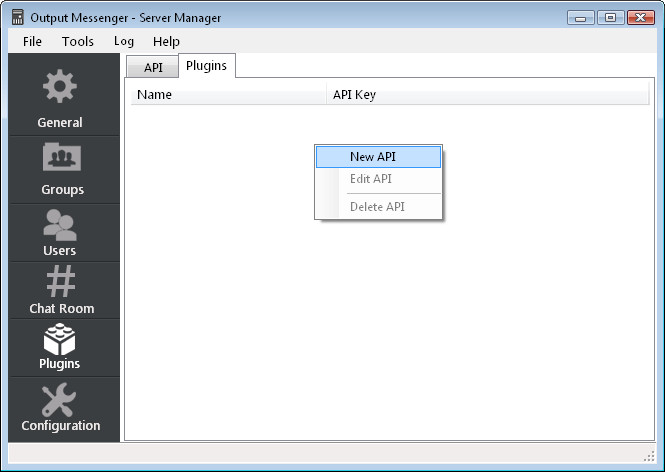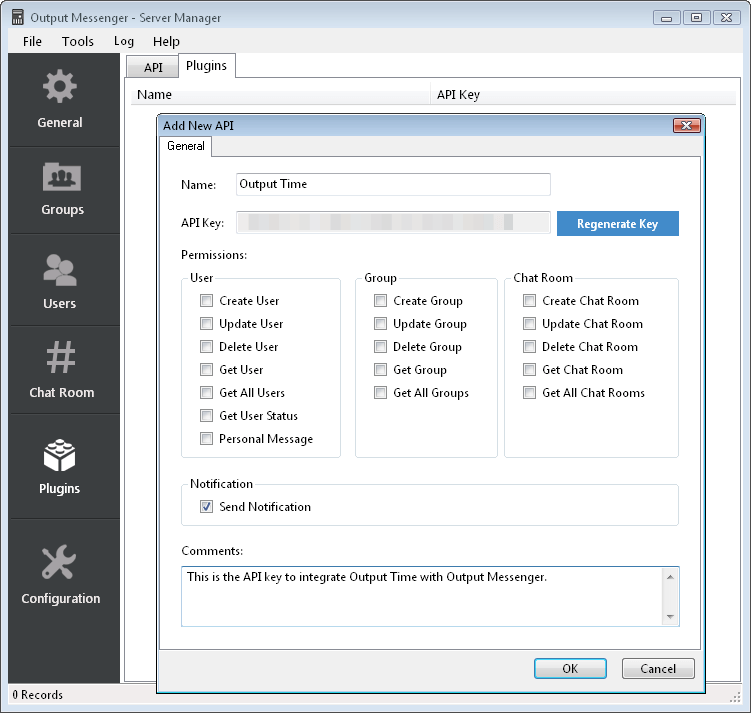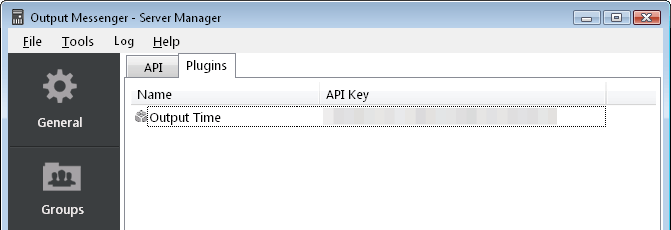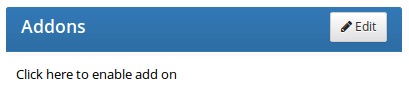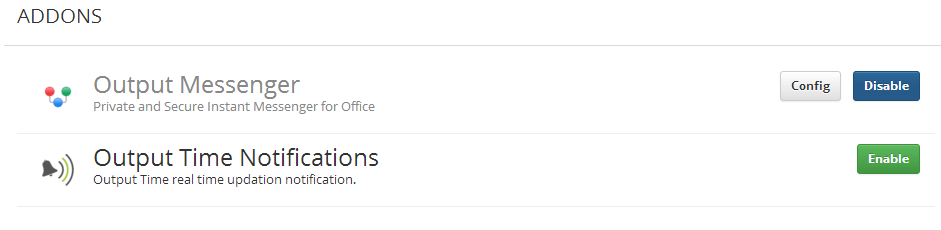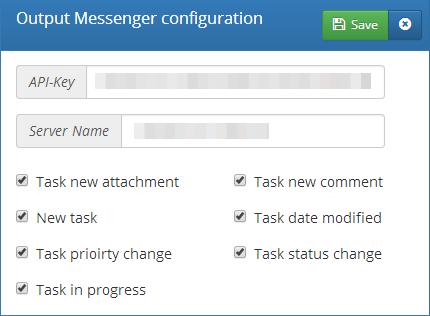Integrate Output Messenger with Output Time and get real-time Notifications on each action of your Projects/Tasks over Output Messenger Chat Window.
Steps to integrate Output Messenger with Output Time:
- Generate API Key in Output Messenger Server Manager.
- Configure Output Messenger in Output Time.
Page Contents
Generate API Key in Output Messenger Server Manager
To generate API key,
- Login at Output Messenger Server Manager, click Plugins menu then Plugins tab.
- Right click on the window, select New API.
- In Add New API popup, provide the Application Name.
- Click Regenerate Key, Copy and save that Key to configure in Output Time.
- Check Send Notification option to get real-time notifications from Output Time and click Save.
- Now, Output Time will be listed with its Name and API key under Plugins Tab. You can regenerate the API key through Edit API option on Right clicking on the list, when you need.
Configure Output Messenger in Output Time
To configure Output Messenger in Output Time,
- Login at Output Time. Go to Settings.
- Hit ‘Click here to enable add on‘ option in Addons panel.
- Enable Output Messenger Addon and Click Config.
- In the Output Messenger Configuration popup,
- Provide the API Key that you generated in Output Messenger and the Server Name (Port number is optional).
- Check the Actions for those you expect notifications over Output Messenger Chat Window and hit Save.
Configure Output Time Task Notification Service
Make sure that you configured OT Notify Services, to get task notification.
Yep! Now, you have integrated the Lan Messenger software Output Messenger with Output Time successfully. It will surely make you feel the improvement of your Business Communication and increasing Productivity level.
Note: The users First Name and E-mail Address should be same in Output Time and Output Messenger to receive the real-time notifications.