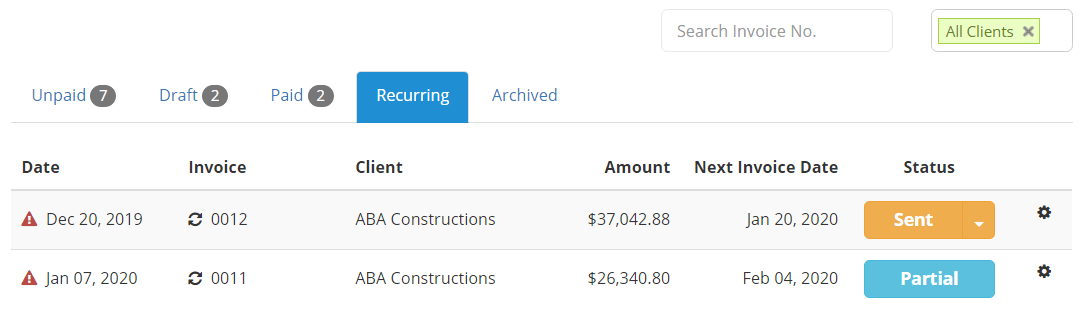Recurring invoice can be set while creating normal invoices. You will come across “Recurring“, where you can select the recurring frequency to create the recurring invoices.
New recurring invoice is created in the draft mode and you can update the status or payment.
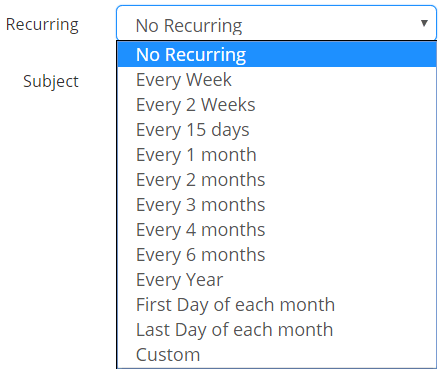
Setting Recurring Frequency
You can set recurring invoice, by Selecting / Customizing the due frequency from drop-down menu.
| Invoice Date | Invoice Option | Next Invoice Date |
|---|---|---|
| May 14, 2014 | No Recurring | —– |
| May 14, 2014 | Every Week | May 21, 2014 |
| May 14, 2014 | Every 2 Weeks | May 28, 2014 |
| May 14, 2014 | Every 15 Days | May 29, 2014 |
| May 14, 2014 | Every 1 month | Jun 14, 2014 |
| May 14, 2014 | Every 2 month | Jul 14, 2014 |
| May 14, 2014 | Every 3 month | Aug 14, 2014 |
| May 14, 2014 | Every 4 month | Sep 14, 2014 |
| May 14, 2014 | Every 6 month | Nov 14, 2014 |
| May 14, 2014 | Every Year | May 14, 2015 |
| May 14, 2014 | First Day of each month | Jun 1, 2014 |
| May 14, 2014 | Last Day of each month | May 31, 2014 |
Changing Recurring Frequency
Recurring Frequency can be changed, only for the invoices in “Draft” state. Administrator can edit recurring frequency, where Project Manager + Finance can edit the recurring frequency of invoice, which he created.
Sending Recurring Invoice
You can send recurring invoice either manually or automatically.
Sending automatically
After selecting recurring frequency, a checkbox with “Send Email automatically to client” will appear. If you want to sent it automatically, you have to select that checkbox.
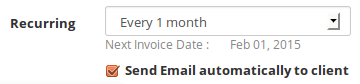 When an recurring invoice is defined as, Cron will automatically create a new invoice based on the recurring frequency.
When an recurring invoice is defined as, Cron will automatically create a new invoice based on the recurring frequency.