Sending authority always rest with Administrator.
Invoices can be sent either by on-line or off-line mode.
Sending invoices on-line
After creating an invoice, the preview of the invoice will be displayed to you.
On the top left corner of the preview page, click on E-mail button.
![]()
A form with Client’s mail id along with the default message will be displayed to you. You can also change the mail id and message.
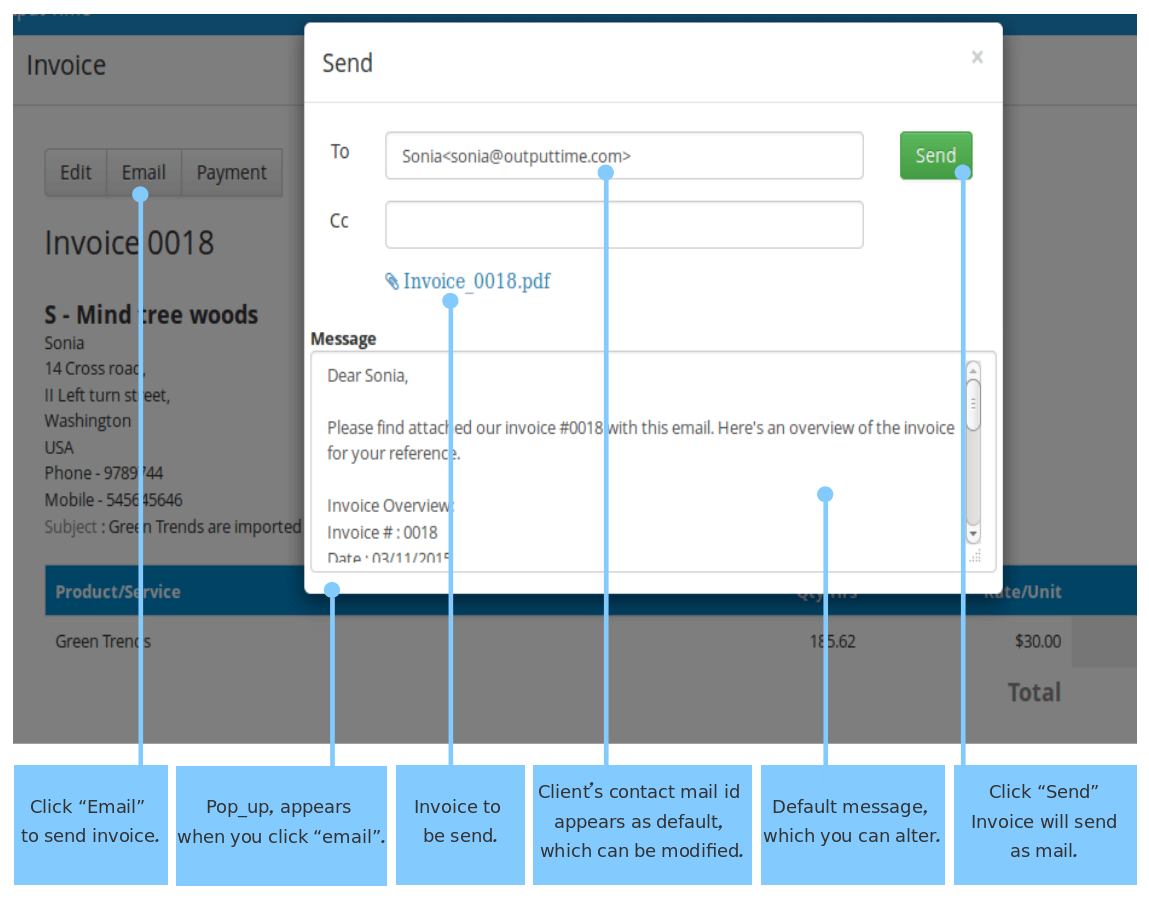 Your invoice is also attached to it.
Your invoice is also attached to it.
Click Send.
Note: Your invoice will be sent to your client’s inbox. Its status will be changed to sent and is listed in the unpaid tab.
Save and send after sometimes
You can save the created invoice as a draft and send it after sometimes.
Click on the invoice, on the top of the invoice preview, click E-mail button.
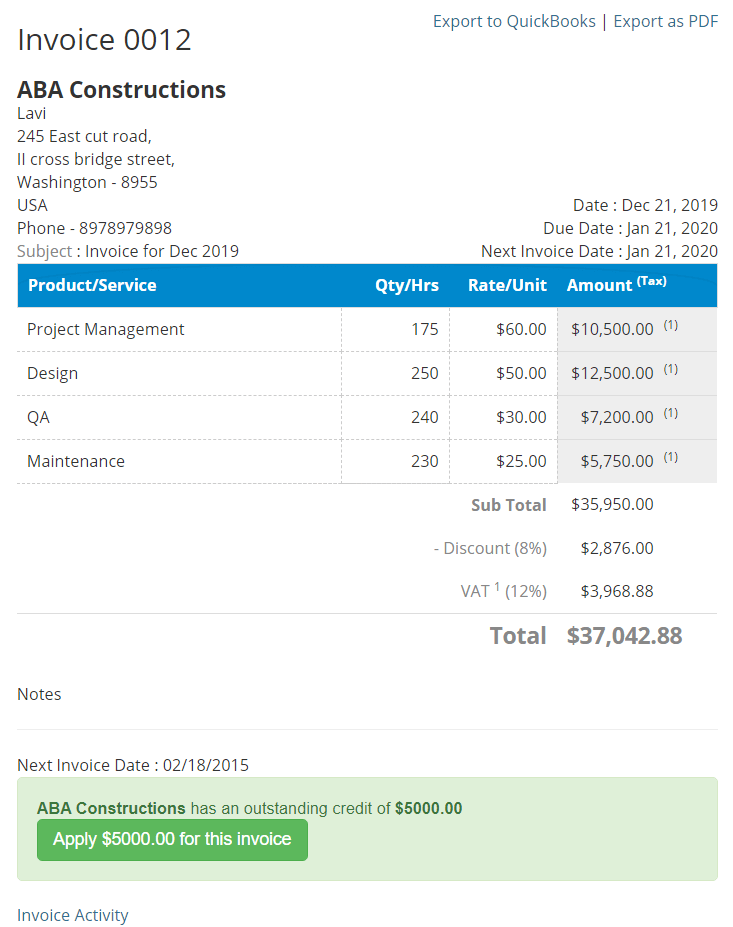 Invoice sending form with Client’s mail id along with default message will be displayed. Mail id and messages are changeable.
Invoice sending form with Client’s mail id along with default message will be displayed. Mail id and messages are changeable.
Click Send.
Sending invoices off-line
There are times when you have to send the invoices manually. In that situation, you can take Printed copy and send it.
The Print option is associated within the Action icon.
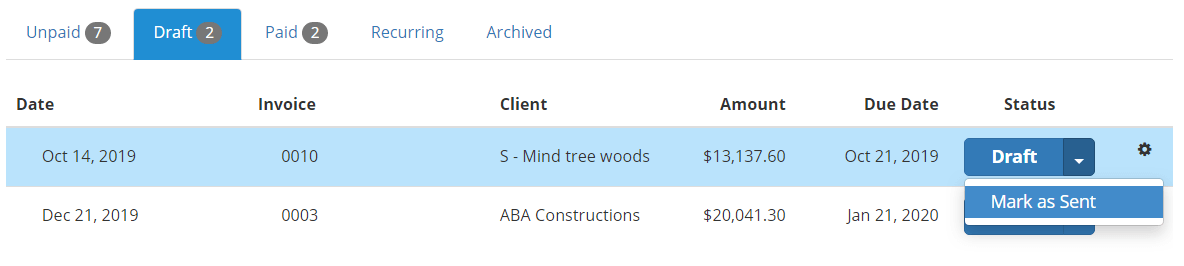
Note: After Sending the invoices to the clients, Don’t forget to change the state from Drafts to Mark as Sent.