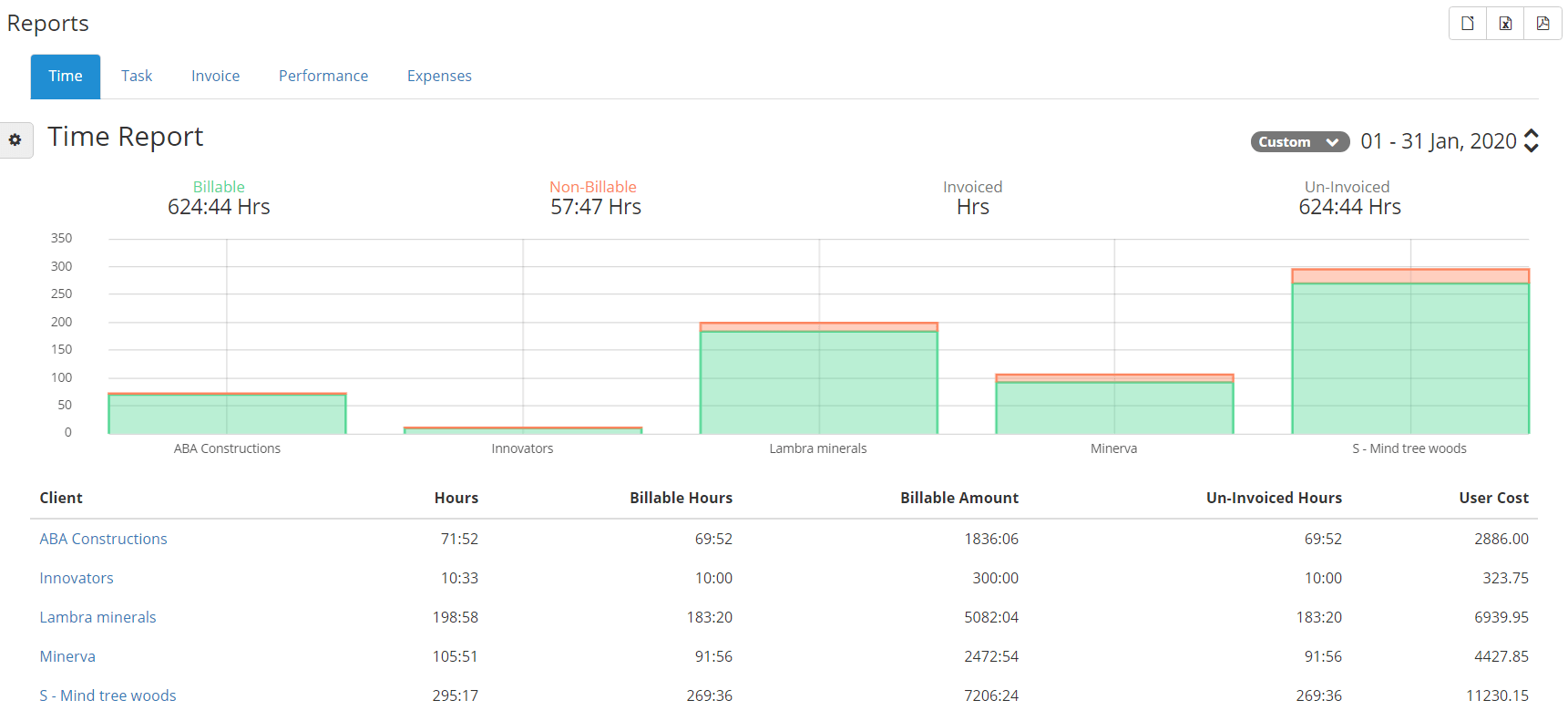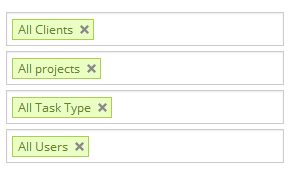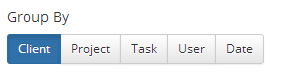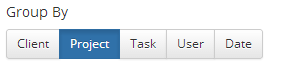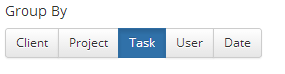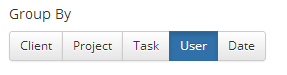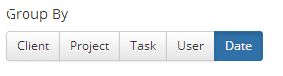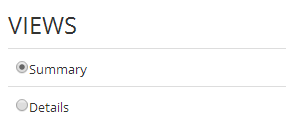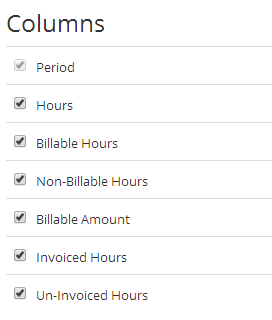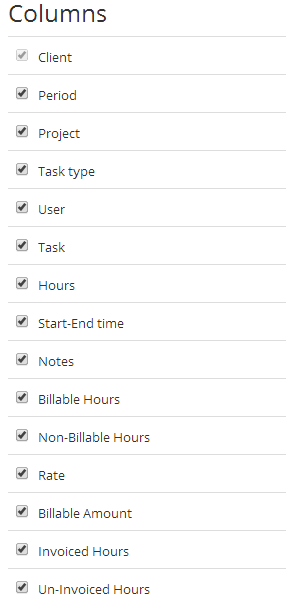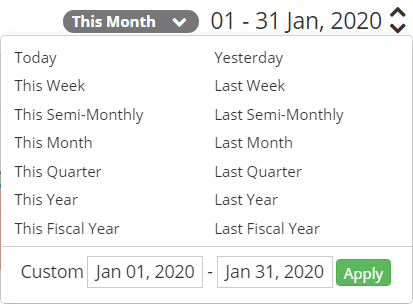- Time reports show the billable, non billable, invoiced and unvoiced hours information for all Client, Project, Task type, Users and Date.
- Administrator can view all Client, Project, Task type and Users for the selected date range.
- For project manager + finance, project managers and users can view their projects to which they are assigned.
- Choose Reports > Time Menu to view time report where you can view list of filters at the left.
- By default the date range is month view for all projects and you can customize the date range by choosing the date filter at the top right.
- In Report Grid all Columns should be sortable by choosing the header at the top of each column.
Page Contents
Filters
- For administrator all Clients, Projects, Task Type and Users are displayed in summary view and detailed view.
- You can select the options in the text box to filter particular Clients, Projects, Task Type and Users.
Group by Client
- By default group by client option is selected and you can view the hours of each client in the listing.
- You can view Total billable hours, non billable hours, billable amount, invoiced hours and uninvoiced hours of each client.
- Click on client link will display the project hours of the selected client.
- Click on the projects link will display all task type related to the projects.
- Click on the task type link will display all the users working in the task type.
- Click on the users will display the working hours period for the date range selected.
Group by Project
- Choose the option group by project and you can view the hours of each projects for all clients.
- Click on the projects link will display all task type related to the projects.
- Click on the task type link will display all the users working in the task type.
- Click on the users will display the working hours period for the date range selected.
Group by Task
- Choose the option group by task and you can view the hours of each tasktype for all clients.
- Click on the task type link will display all the users working in the task type.
- Click on the users will display the working hours period for the date range selected.
Group by Users
- Choose the option group by Users and you can view the hours of each users.
- Click on the users will display the working hours period for the date range selected for the projects.
Group by Date
- Choose the options group by Date and you can view the hours of all users with in the date range.
- Click on the date will display detailed view of the project, task and user for the particular day.
- For group by Period (Date), there are options to display by Date, Week, Month & Year.
- By default Date option will be applied till Semi-Monthly filter.
- From Month to Quarter, Week will be applied. For year, Month will be applied.
VIEWS
Summary
- In summary view, you have list of columns like Client, Hours, Billable Hours, Non-Billable Hours, Billable Amount, Invoiced Hours and Un-Invoiced Hours.
- You can select or deselect the columns in the left to hide or unhide in the time report listing.
- In Summary Report, by clicking a row will lead to detail report.
Detailed
- In Detailed view, You have list of columns like Client, Period, Project, Task type, User, Task, Hours, Start-End time, Notes, Billable Hours, Non-Billable Hours, Rate, Billable Amount, Invoiced Hours and Un-Invoiced Hours.
- In Detail report, Client, Project, Task Type & User will be group by combination.
Date range
- You can change the fixed date range by choosing the down arrow in the top right of the report.
- By default the date range is “this month” and click on the down arrow will display a dropdown with a list of fixed date range.
- Selected date range is displayed next to the down arrow which have up arrow and down arrow at the end.
- You can click on the arrows to navigate between the date range selected already.
- In date popup we have custom date to choose for a particular period.
Export Report Data
- You can export the summary or detailed report results to PDF, Excel and CSV format.
- Each report can be exported to the date range selected in the date picker.