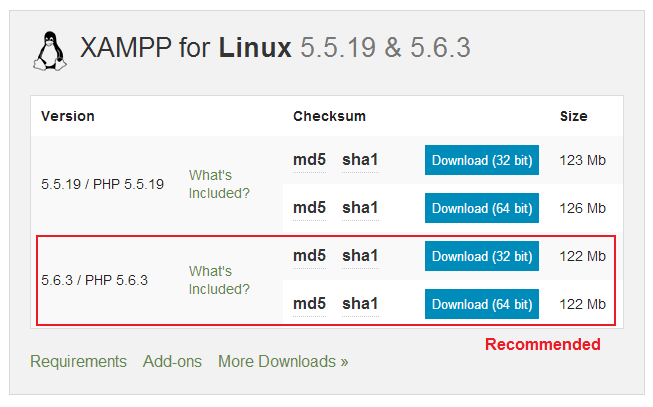Page Contents
Introduction
Output Time is a web based application which can be installed on any web server, windows PC or can be hosted on service Providers.
- If you have a web-server and prefer to host the application directly, you can Download Web-App Installer.
- If you have a Windows PC and don’t have access to a web-server, you can download Output Time Windows Standalone Server Installer. Click here for more details.
On-Premises Output Time Application can be installed in your Server by our technical team for free.
System Requirements
The following are the requirements of your system to install Output Time,
Hardware Requirements
- Modern Processor
- HDD : 2GB free space
- RAM : 4GB or greater
- Network Connection with internet access
Software Requirements
- OS : Linux
- Full administrator Access
- Apache >= 2.4.7
- PHP >= 5.5.1
- MySQL >= 5.6.12
- NodeJS : v6.0.0
Step 1 : Download and Install XAMPP Server
- Download the installer file for the latest version of Xampp Server from the following link, https://www.apachefriends.org/download.html
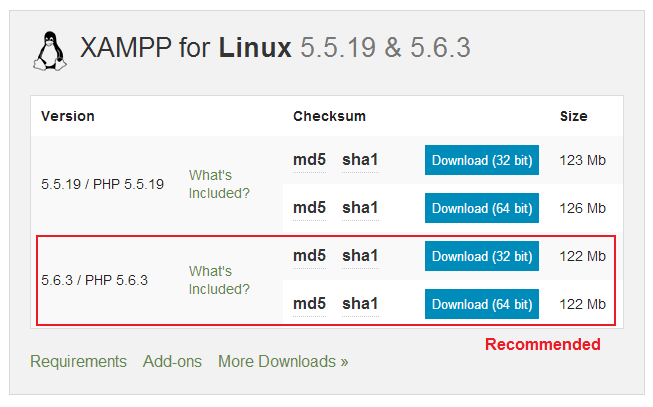
Open terminal and download XAMPP 1.8.3 package.
for 32-bit:wget http://sourceforge.net/projects/xampp/files/XAMPP%20Linux/1.8.3/xampp-linux-1.8.3-2-installer.run/download
for 64-bit:
wget http://sourceforge.net/projects/xampp/files/XAMPP%20Linux/1.8.3/xampp-linux-x64-1.8.3-2-installer.run/download
- Then, change xampp package installer to executable then run to installing with following command:
sudo chmod +x xampp-linux-x64-1.8.3-2-installer.run sudo ./xampp-linux-x64-1.8.3-2-installer.run
- A window of Installation wizard will appear. Click on Next button in that wizard. Then select the component then click Next.
- XAMPP installation Directory – /opt/lampp will be displayed in the wizard and click Next
- Uncheck “Learn more about BitNami for XAMPP” and click Next. Then you will be ready to install XAMPP and click Next.
- The XAMPP installer will unpack the files and start to install. Click Finish in Completing the XAMPP setup wizard
- When you checked “launch XAMPP” before clicking finish a page will open in your browser, If the page does not open automatically, go into your browser’s address and type http://localhost/xampp.
To start the XAMPP service
sudo /opt/lampp/lampp start
Step 2 : Create a MySQL database
- Go to Tools > phpMy Admin in the XAMPP for Linux Home page thus landed after installing XAMPP Server
- Click Database tab and provide database name as “outputtime” under Create Database then hit Create Button.
Your Database is created successfully.
Step 3 : Install Output Time Web App Installer
- Download Output Time Web App Installer and extract the archived outputtime folder.
- Copy the extracted outputtime folder and paste it in the www folder of your XAMPP server folder.(You can rename the folder while pasting in the destination)
Copy in .../var/www/html/outputtime/
- Run outputtime in your browser (If the name is changed, you have to run with that name ).
http://localhost/outputtime/
- You will be landed to Output Time Installation – PreRequirements screen.
PreRequirements
You can check whether all the requirements for installing Output Time are installed and enabled.
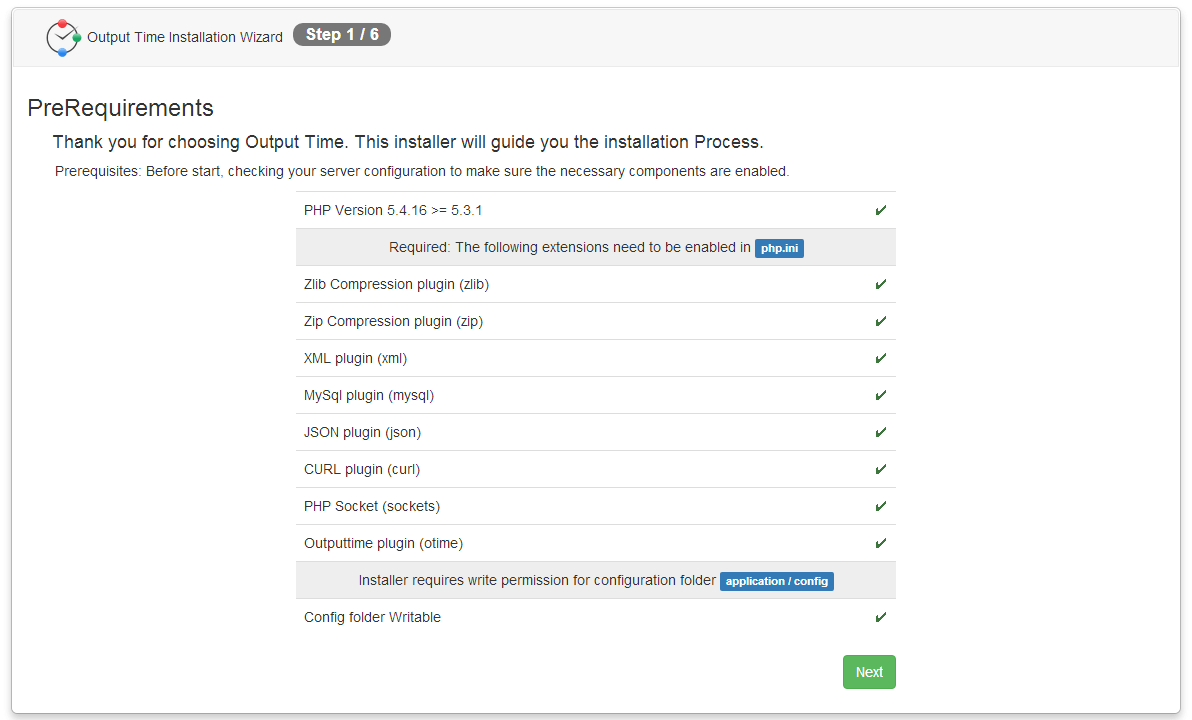
Also, check the following before installing Output Time.
I ) Installer requires write permission for the configuration folder
II) PHP version should be 5.3.1 and above.
III) You need to enable the PHP extensions in php.ini. Extensions are:
a) Zlib Compression Plugin
b) Zip Compression Plugin
c) XML Plugin
d) MySql Plugin
e) JSON Plugin
f) CURL Plugin
g) PHP Scoket
h) Output Time Plugin
After all plugins are enabled, you should restart Xampp to enable the settings.
In Installer home screen all plugins should be enabled with “Yes” option and Next button is active to move next page of the installer.
Configure Task Notification Service
- Install NodeJS from https://nodejs.org/en/download/
- Open Terminal
- Install New Notification Service using following commands.
$ cd \var\www\html\ouptuttime\node $ node install.js - Edit this file
ouptuttime/node/config.ini - In
php_processsection, update theexe,fileattribute valuesSample Paths. exe=/usr/bin/php file=/var/www/html/outputtime/index.php - Start the new notification service.
$ sudo service otnotify start
Database Configuration
Configure Database by choosing Database Driver, providing Host name, User name, Password, Database Name (name that you provide during the creation of blank database) and click Next.
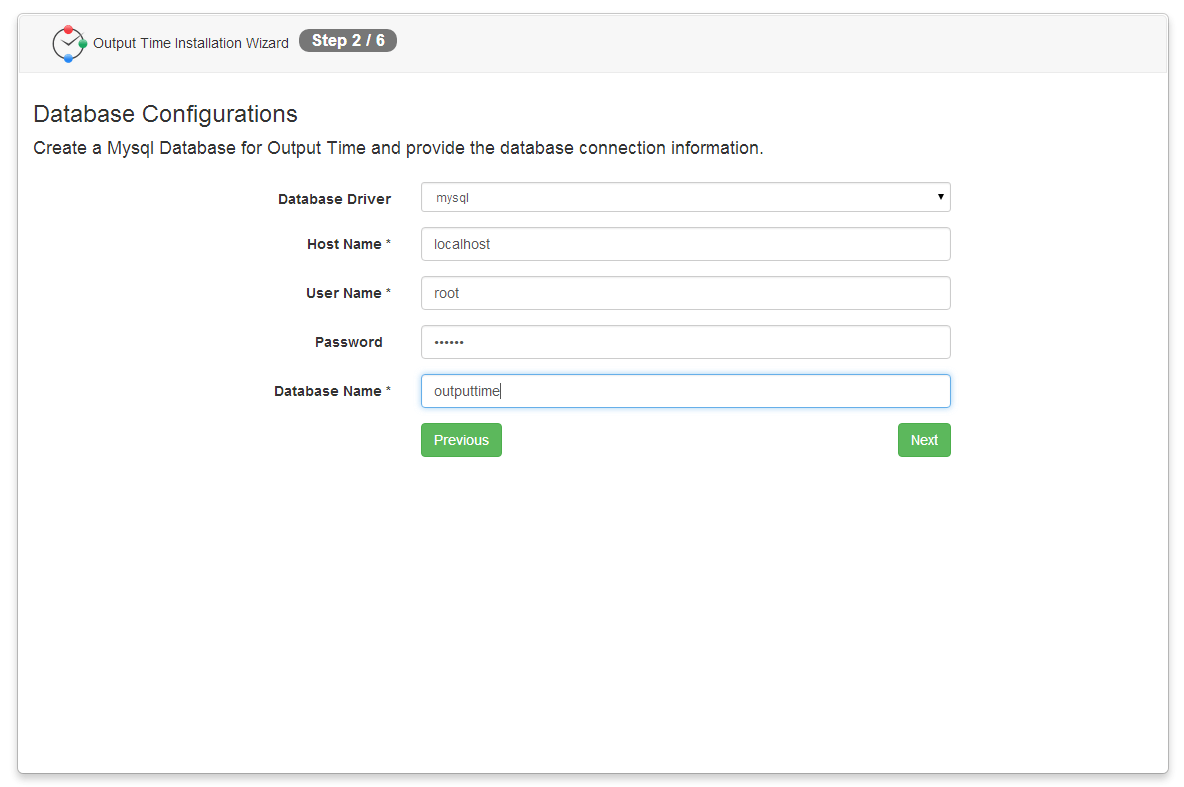
Login Details
Provide the Login Details and License Key. Also you are requested to remember Email and Password for future Login purpose then Click Next.
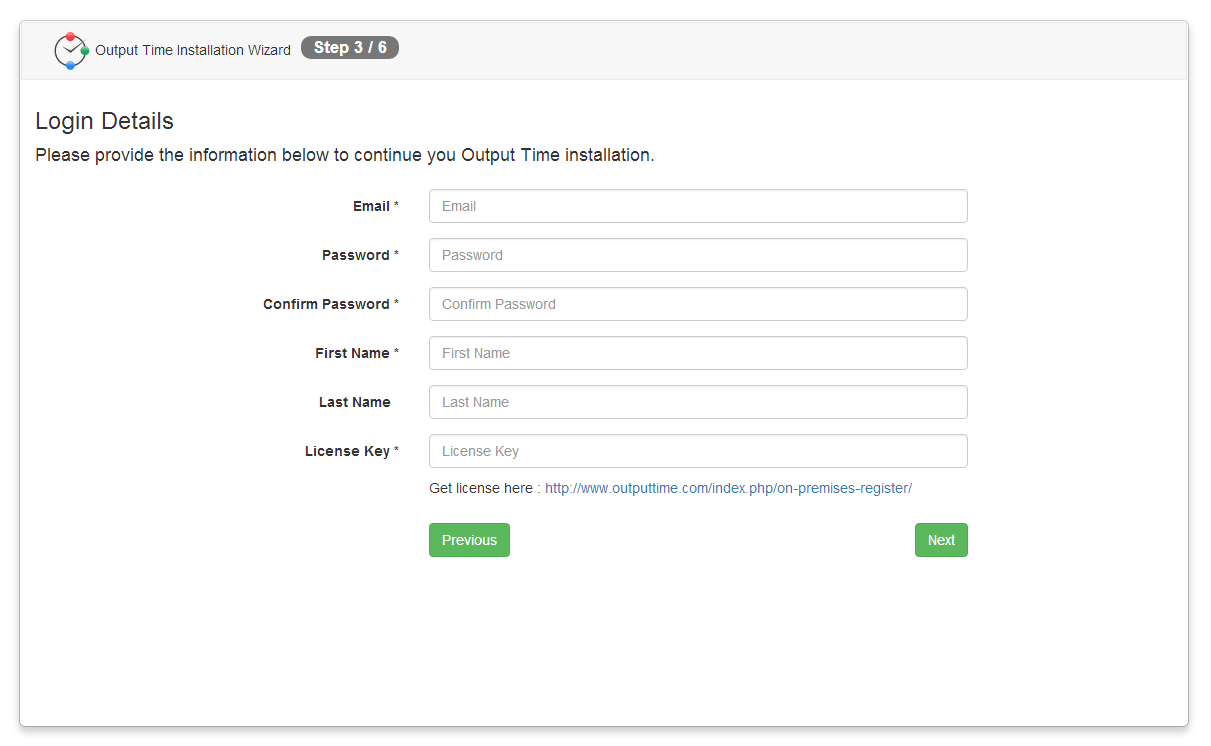
SMTP Details
Provide SMTP credentials for outbound emails or you can skip it.
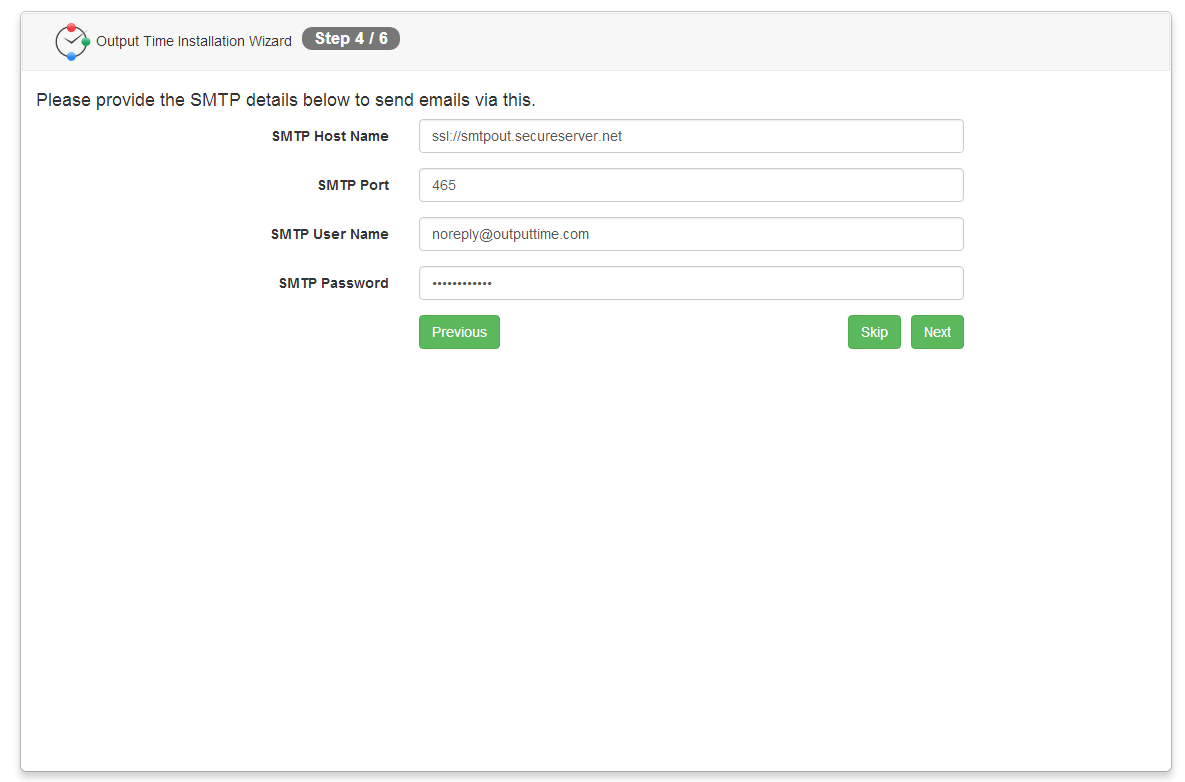
Finalizing Installation
Now verify all the provided details and ensure that those derails are correct and click Install. Otherwise click Previous to edit details.
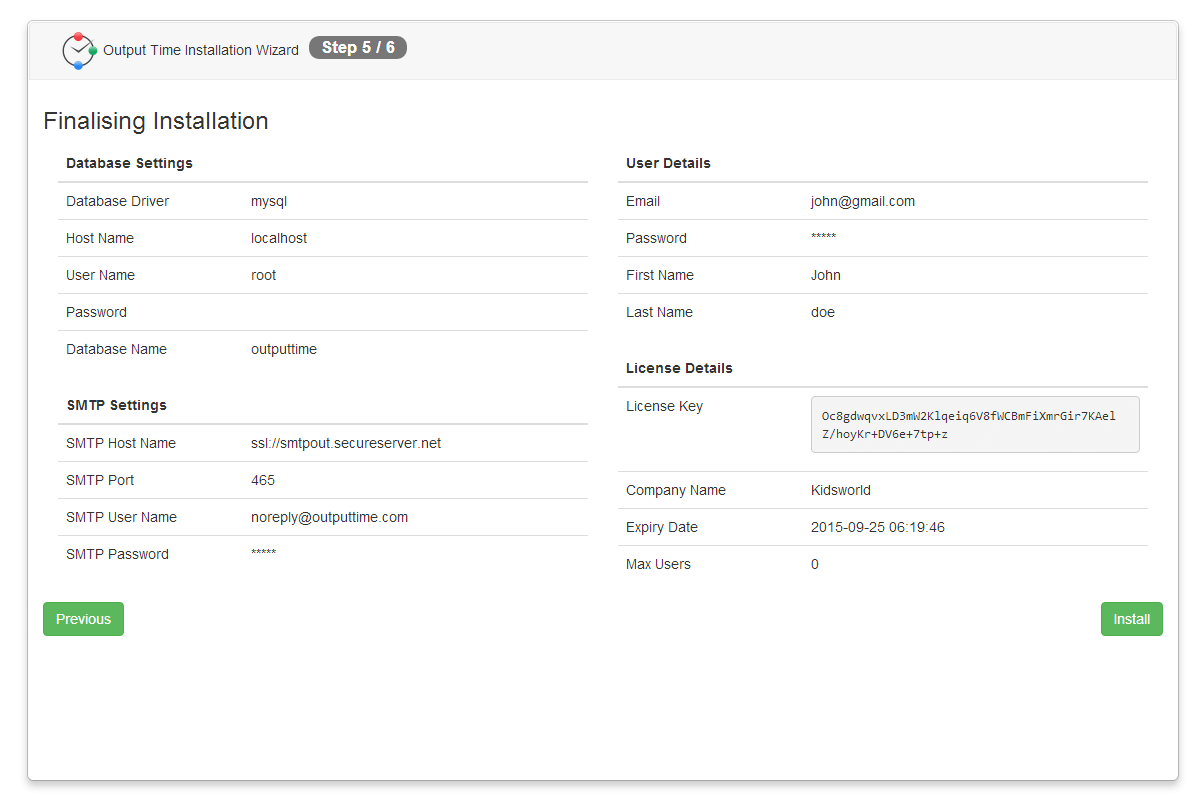
Complete Installation
On successful installation of Output Time, you will lead to “Congratulations” screen and you can continue to Output Time by clicking “Click here to continue” link.
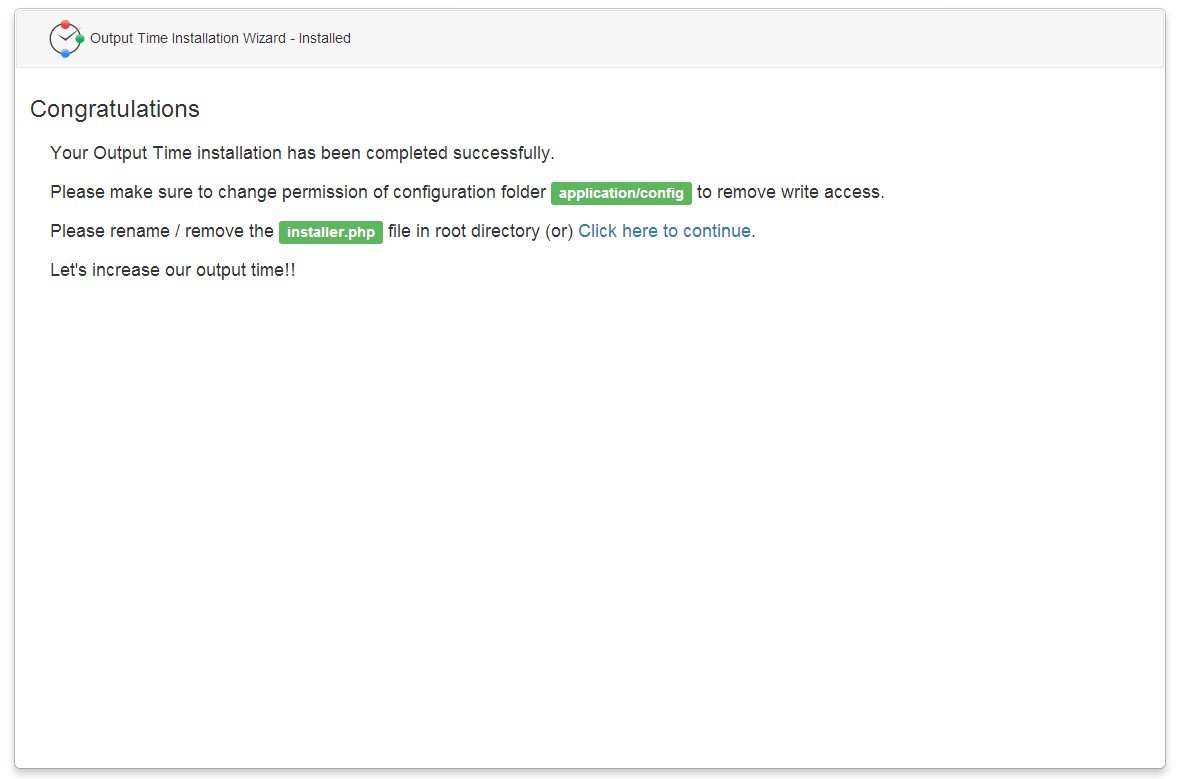
Click here to Purchase Output Time On-Premises Version.
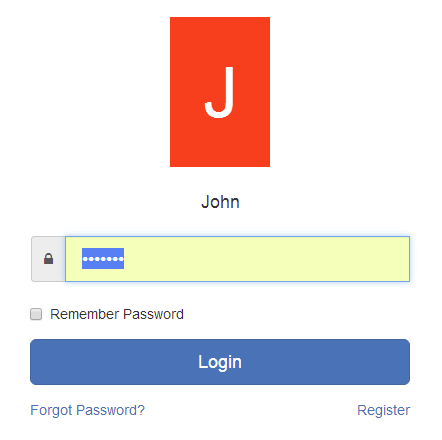
Get Started to Enjoy the Project Management & Time tracking